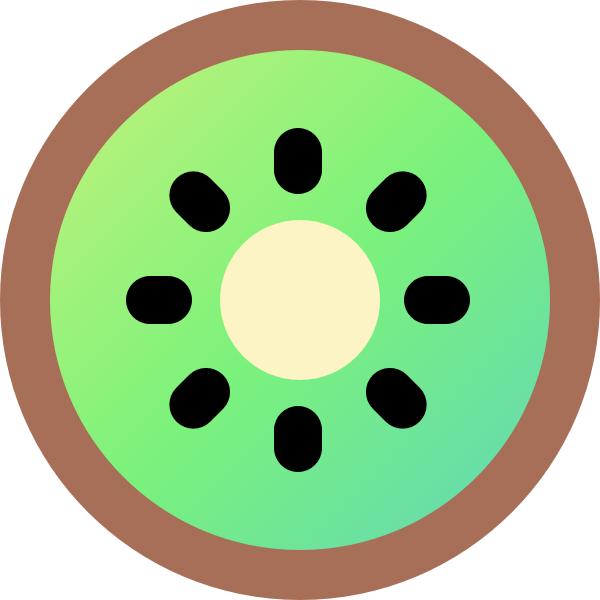Setting up taxes is one of the first tasks you’ll want to complete when setting up a store. In this guide, we look at available options for how to set up taxes in Kiwi, how to access them, and what the Kiwi tax settings do.
This documentation covers how to set up tax rates in Kiwi, as well as how the platform handles taxes based on these settings.
How to enable taxes in Kiwi
To configure taxes in Kiwi you first need to enable the Tax settings tab by following the steps below:
- Go to Store > Settings > General.
- Scroll down and select the Enable Taxes and Tax Calculations checkbox.
- Scroll to the bottom of the page and click Save changes.
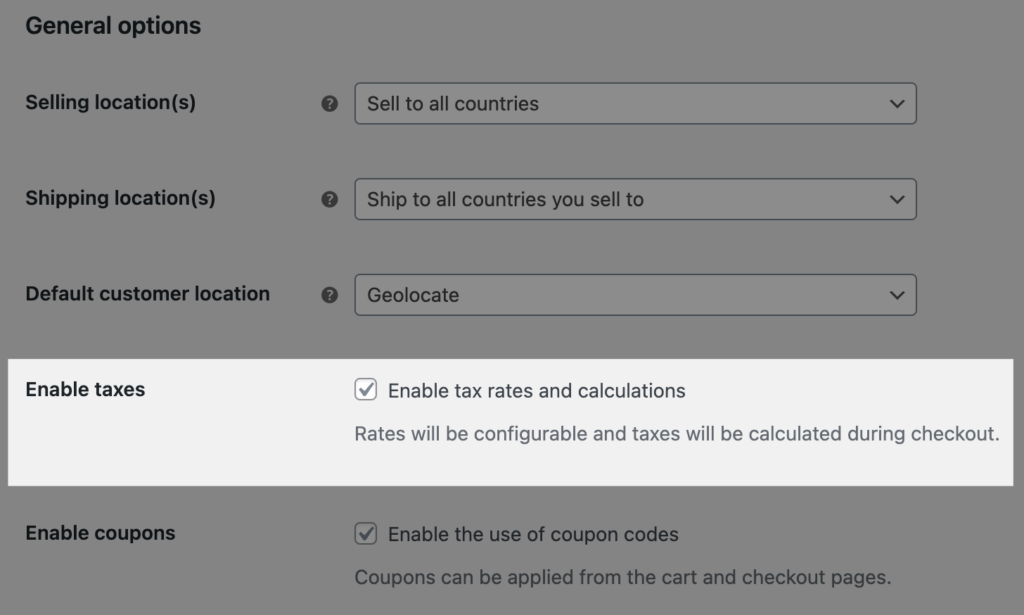
How to configure tax options in Kiwi
Once enabled, access the Kiwi tax settings in the Tax tab by going to Store > Settings > Tax.
Your choices for these options depend on the tax jurisdiction your store is located in. Check with your accountant to ensure your tax configuration is suitable for your store. Continue below to get acquainted with each setting.
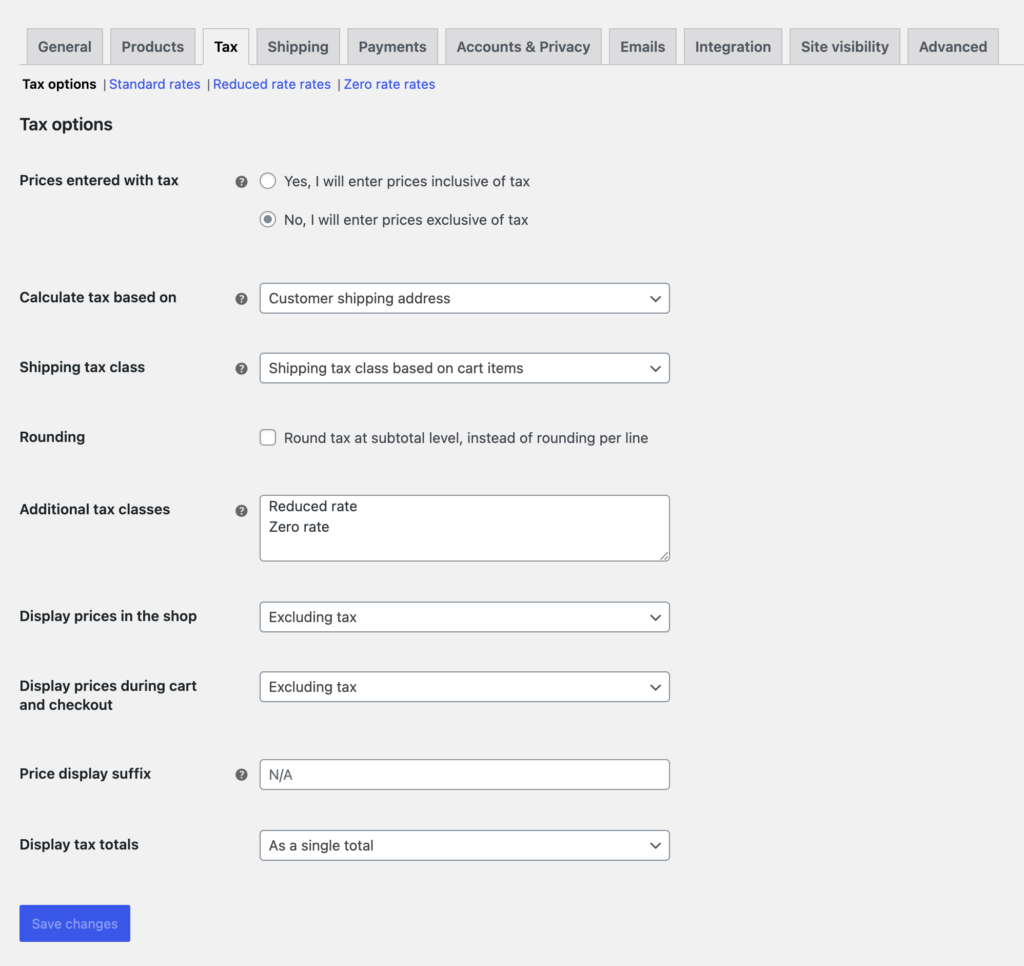
Prices entered with tax
The Prices entered with tax option is perhaps the most important setting when you manage taxes in your store. It determines how you enter your product prices. There are 2 options to select from:
- Yes, I will enter prices inclusive of tax — enter all product prices including your store’s base tax rate.
- No, I will enter prices exclusive of tax — you should then enter product prices without tax.
For example, let’s say want a product to cost £9.99 including taxes, your store is UK-based, and the tax rate is 20%.
- If you select Yes, I will enter prices inclusive of tax, you would enter £9.99 as the total product price. WooCommerce will work backwards from that total and calculate that it includes the base product price of £8.325 and the tax of £1.665 to display, automatically rounded.
- If you select No, I will enter prices exclusive of tax but want the same total price, you would enter £8.325 as the product price. WooCommerce then adds 20% on top and offers the same rounded price of £9.99.
Refer to the Rounding section below for how this tax setting might be affected by other settings.
Calculate tax based on
Use the Calculate tax based on setting to tell Kiwi which address to use for tax calculations. There are 3 options to choose from:
- Customer billing address
- Customer shipping address (default)
- Shop base address
Options 1 and 2 require customers to enter the respective address.
If Option 3 is selected, the taxes are always calculated based on your store’s location regardless of the customer’s address.
Shipping tax class
The Shipping tax class setting draws from tax classes. It is used to indicate how Kiwi should calculate tax on the cost of shipping. Each tax class in your shop appears as an option here. This setting always has at least the following options:
- Shipping tax class based on cart items
- Standard
The setting defaults to the first option, Shipping tax class based on cart items. In this case, shipping tax is inherited from the tax class assigned to the product or products being shipped.
If you don’t use the Standard rate tax class on your products, and if you need the highest tax rate from other tax classes to apply to shipping. Then you should make sure your highest tax rate is listed first in the Additional tax class section.
Rounding
Enable the Rounding tax at the subtotal level, instead of per line setting to calculate rounding at the subtotal level instead of on a per-line basis.
In certain circumstances, this could lead to slight variances. Confirm if this is required for your store by consulting your accountant or checking your tax jurisdiction.
Off-by-one rounding errors
Off-by-one rounding errors are not affected by this setting. These can result if a series of three other tax display settings are not all set to either include or exclude tax. The series consists of:
- Prices entered with tax
- Display prices in the store
- Display prices during cart and checkout
When these three settings are mixed, it can lead to the calculated price having more decimal precision than allowed to be displayed by the store, causing prices to be rounded in unexpected ways.
If any of the 3 tax display settings in the series differ, a warning banner is displayed to notify the user when the tax display settings are mismatched and in conflict. Clicking on Use recommended settings changes all the settings to be the same as the one set for Prices entered with tax.
Additional tax classes
The default Standard rates are sufficient for most cases, but if you sell goods that require different tax classes, you can add them here. Add one tax class per line. Remove or add additional classes as required, but note that the Standard rates class can’t be removed.
After clicking Save changes, your added tax classes will appear as sub navigation links near the top of the page. From there, you can click on each to add and manage the tax rates within that class.
Display prices in the shop
The Display prices in store setting determines how prices are displayed throughout your stop/catalog. Choose from Including tax or Excluding tax.
Refer to the Rounding section for how this setting might be affected by other settings.
Display prices during cart and checkout
The Display prices during cart and checkout setting will determine how prices are displayed in your cart and during checkout. Select from Including Tax or Excluding Tax.
Note: The address field needs to be filled in to get tax calculations if you have a tax table that distinguishes between locations.
Refer to the Rounding section for how this setting might be impacted by other settings.