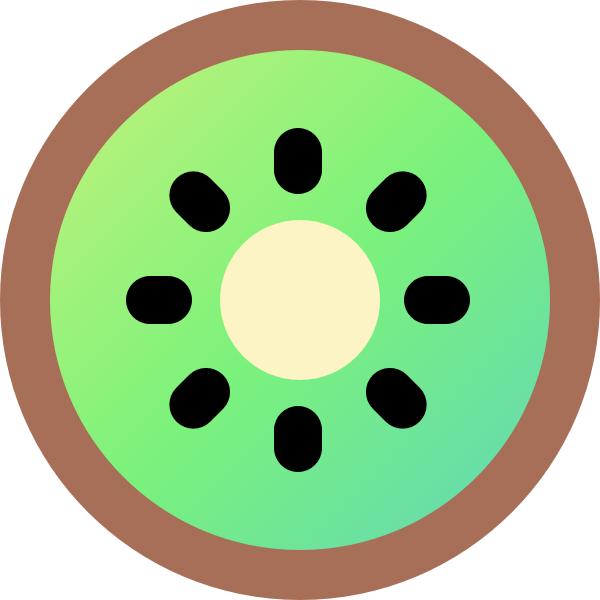The Restaurant settings page (Store → Settings → Restaurant) lets you set the default options for your restaurant order form, as well as adding restaurant information and opening times.
Categories
By default, this will list all your product categories from Products → Categories. Add and remove categories to control which categories are included on the main restaurant order page.
Use drag and drop to change the order in which your categories are listed.
Order form options
Order form
Select which information you wish to display in your food order forms:
- Show menu navigation bar – Displays the categories as tabs above the food order form so that customers can click to jump to a specific category.
- Show category names – Displays the category name (added under Products → Categories) as a H2 heading above the list of foods from that category, e.g. ‘Starters’.
- Show category descriptions – Displays the category description (added under Products → Categories) above the list of foods from that category. This option is ignored for any categories that don’t have a description.
- Show product images – Displays the main product image for each food. This always appears as a square thumbnail, so we recommend uploading images that are suitable for this format.
- Show product descriptions – Displays a description for each product. It uses either the short description or the main description according to the following rules:
- If the product has a short description then this will be shown (even if the product also has a main description).
- If the product has a main description but no short description, then the main description will be shown.
- Tip: You can display the main description in the lightbox. If you want to show different information about each product in the order form and lightbox, then you should use the order form for the information that you want to display in the order form; and use the main description for the lightbox.
Layout
Kiwi can list your foods in a 1-column, 2-column or 2-column tiled layout. Select the number of columns here.
The number of columns only affects the main content area of your restaurant ordering page.
Product description
Choose between two options:
- Limit the description length (the default) – The length of the product description in the food order form will be truncated to use the number of words that works best on different screen sizes.
- Show full description – The full product description will appear in the food order form, and will not be shortened.
Note: This option does not affect product descriptions in the lightbox, which will always show in full.
Product lightbox
Choose what information you wish to display in the lightbox popup for each food product:
- Show product image – Displays the main product image for each food.
- Show product description – Displays the long product description. (Note: This is different from the product short description which can appear on the food order form. This allows you to display different information in the order form and lightbox if required, for example if you wish to add a short description to the food order form; and nutritional information in the lightbox.)
- Show stock status – Displays the current stock status or value of the product. This will either display the general status such as ‘In stock’, or the exact number of items in stock – depending on your wider store inventory settings (see Store → Settings → Inventory).
Order method
This option controls what happens when a customer clicks on the “+” buy button in the restaurant order form. There are 2 options:
- Quick – For simple products, the product is added straight to the cart. (Variable products and products with add-ons will always open a lightbox so that the customer can choose the options.)
- Lightbox – A lightbox will open for all product types. The customer can use the lightbox to view more information about the product, choose options and quantities, and add to the cart.
Restaurant details
The following options allow you to add information which appears above the food order form on the Restaurant Order page.
- Restaurant name – The name of the restaurant. This will only appear in the restaurant details lightbox which people can view by clicking the ‘More’ link above the food order form.Restaurant address – The location of the restaurant. This appears above the food order form and in the lightbox.
- Delivery/collection info – Add some brief information to summarize the delivery and collection options, for example “Delivery in 20 minutes, or pickup in 15“. This space is designed for displaying a small amount of information, and if you add a lot then customers will have to scroll down further to view your products. If you want to add more in-depth information then we recommend adding this elsewhere – for example to a sidebar widget or a separate Delivery page. This appears above the food order form and in the lightbox.
- Delivery/collection info – Add some brief information to summarize the delivery and collection options, for example “Delivery in 20 minutes, or pickup in 15“. This space is designed for displaying a small amount of information, and if you add a lot then customers will have to scroll down further to view your products. This appears above the food order form and in the lightbox.
Opening hours
The opening hours feature allows you to control when customers can place an order. Outside of your opening hours, the food order forms will still appear on your website but ordering will be disabled.
Enable
Tick this box to enable the opening hours feature and display the fields for adding your opening times.
Add your opening and closing times for each day. If you don’t add times for a particular day then the restaurant will be closed for the entire day.
Use the ‘Add more hours’ button to add the times for two sessions per day (e.g. lunch and dinner).
Open message
Add some text here if you would like to display any text above the food order form when the restaurant is open. For example, “The restaurant is now open and closes at {close_time}“. The {close_time} merge tag automatically displays the time when the restaurant will next close.
Close message
Add some text here if you would like to display any text above the food order form when the restaurant is closed. For example, “The restaurant is now closed and opens again at {open_time}“. The {open_time} merge tag automatically displays the day and time when the restaurant will next open.