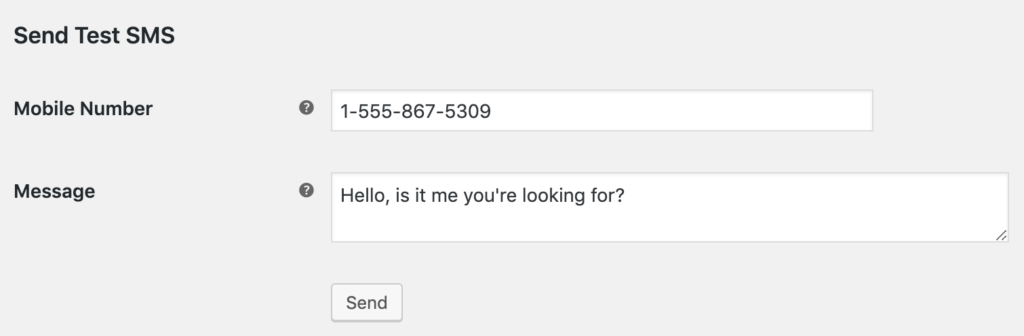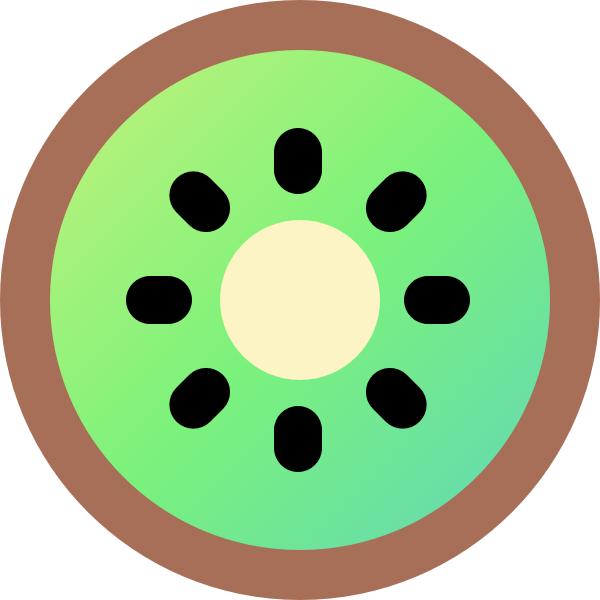By default, Kiwi will send an email to alert you to new restaurant orders. For added convenience, you might like to integrate your ordering system with PrintNode to automatically print new food orders directly to the kitchen, or sends SMS notification of new orders. This saves having to check emails and manually print orders for the kitchen staff.
What is PrintNode and how do I use it?
PrintNode (printnode.com) is a service for connecting your printers to the Internet, bringing a range of benefit such as the ability to print directly from a website and not being hindered by firewalls. Kiwi uses PrintNode to automatically print new restaurant orders. You can begin using PrintNode for free by signing up at their website.
To use PrintNode, you need a printer and a computer that it is attached to (which can be almost anything – including Windows, Mac, Linux, Raspberry PI). Just sign up for an account at their website, install their software on your computer, test it out, obtain your API key, and add it to the settings in Kiwi.
How to print new orders to the kitchen
There are two things to do to begin using this feature:
- Firstly, you need to set up your printer with PrintNode. You will need to a) open an account with them, on a free or paid plan, b) Download and install their software on the computer that is driving your printer, and test printing successfully through it from your account. To learn about how to do this, go to the PrintNode website. Come back to this documentation once you have successfully printed a test page to your printer from your account on the PrintNode website.
- Secondly, you need to connect your website to PrintNode. In your Kiwi dashboard, go to the Store > Order Printing page. Enter your PrintNode API under API Settings, and then save your settings. Go to General Settings and choose Print Trigger under Plugin Setup, then select printer under Printer Setup and click Save Changes. Then go to Template Settings and select Print Template under Template Settings and click Save Changes.
SMS order notifications setup and configuration
There are two types of SMS text notification that you might want to use with Kiwi Restaurant Ordering:
- SMS notification of new orders to the admin (or direct to the chef/kitchen).
- SMS notification telling the customer when their food is ready.
Finding your Twilio credentials
First, you’ll need your Twilio credentials to connect your store:
- Log into your Twilio console.
- Copy your Account SID and Auth Token to enter in your Connection Settings.
- Select the # to go to the Phone Numbers menu and copy the phone number that you will enter in your Connection Settings as your From number.
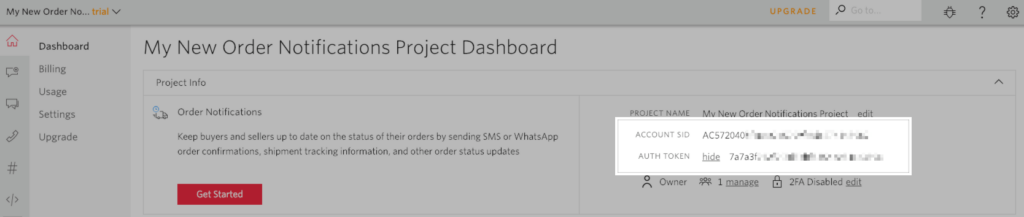
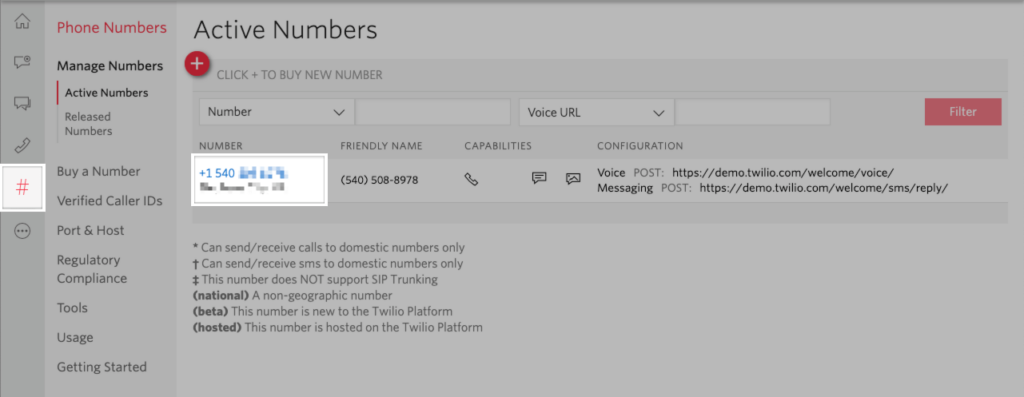
That’s it! You are now sending SMS updates! If you want to tweak settings and customize the SMS messages that are sent, continue reading.
Extension Settings
Now you can configure the SMS extension by going to Store > Settings > SMS.
General Settings
- Opt-in Checkbox Label – The text for the opt-in checkbox on the checkout page.
If you leave this field blank, the opt-in checkbox is disabled and ALL customers will receive SMS updates. Be very sure you want to do this.
- Opt-in Checkbox Default – The default state for the opt-in checkbox on the checkout page; we recommended leaving this as un-checked.
- Concatenate Messages – Check to allow mobile carrier to divide long messages into multiple messages if the total character count exceeds the SMS characters limit. If disabled, long messages may be cut off with ellipsis (“…”) at the end of truncated messages.
Admin Notifications
- Enable new order SMS admin notifications – If enabled, SMS messages will be sent to the admin mobile number.
- Admin Mobile Number – Enter the number(s) to send new order notifications to. Include your country code if outside the US. Send notifications to multiple numbers by separating them with a comma.
- Admin SMS Message – Customize the message that is sent to admins for new orders. You can include message variables (as listed below) to include additional information in this message.
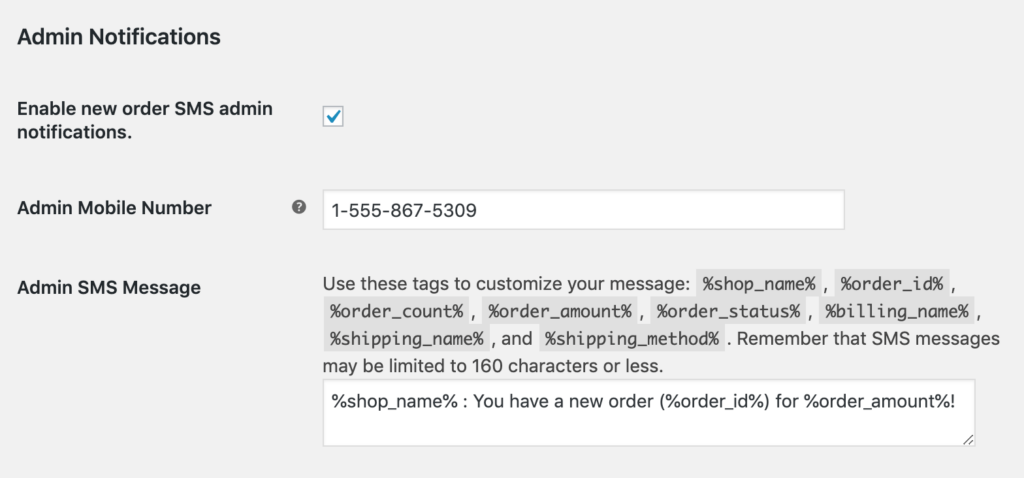
Customer Notifications
- Order statuses to send SMS notifications for – Add the statuses that you want to send SMS updates for. Note that SMS updates are sent when an order changes to these statuses. For example, an SMS update will be sent when an order changes from Processing to Completed status if you add “Completed” to this list.
- Default Customer SMS Message – The default message template used if there’s no customized template for a given status.
- SMS Messages – You can customize each status’s message template.
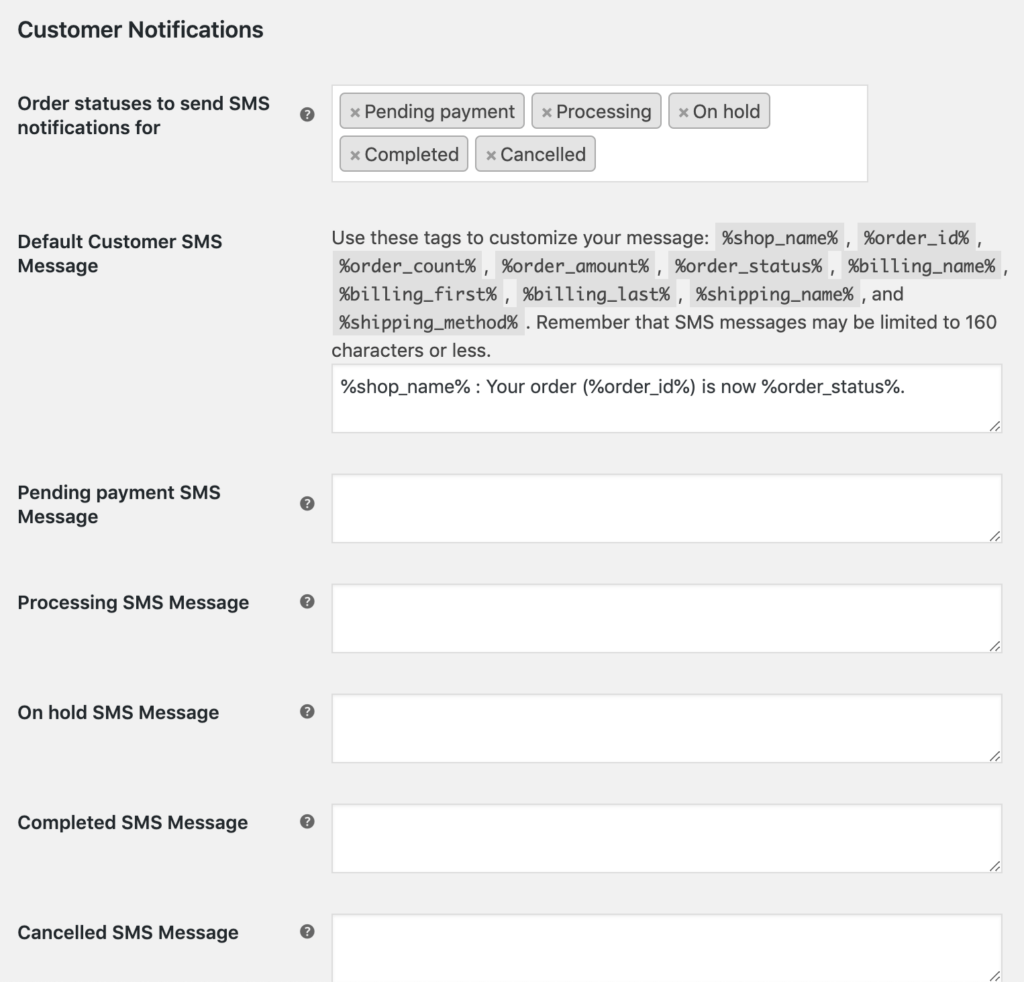
Connection Settings
Follow the instructions above to get your Twilio credentials for this section.
- Account SID – Credential available in your Twilio account console.
- Auth Token – Credential available in your Twilio account console.
- From Number – The number that Twilio will send your SMS messages from. You may enter any purchased number here. Keep in mind that if you have not purchased Twilio Credit, you will only be able to send SMS messages to your verified sandbox number.
Send Test SMS
Send a test message to confirm your connection by entering a Mobile Number and Message and clicking Send. If you’re using a trial Twilio account, the Mobile Number must already be verified in your account. Message variables will not be replaced in a test message since they have no data.