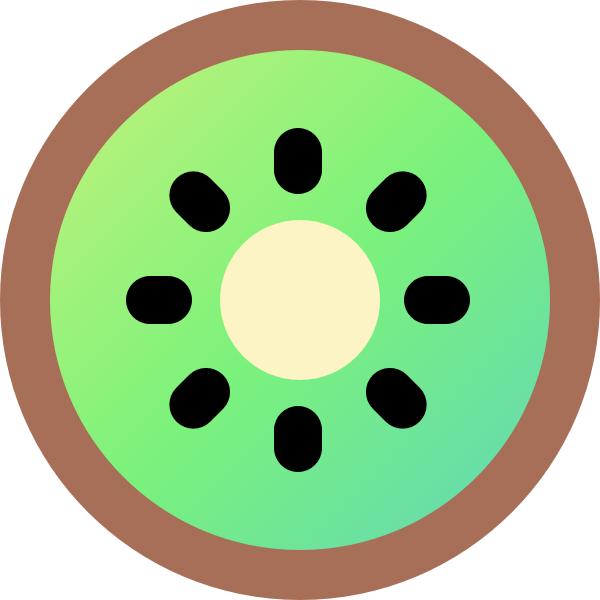Adding products and organizing them into categories is one of the first things you must do as soon as you sign up for a Kiwi site. Follow these simple steps to add items to your store:
Add a New Product
- In your Kiwi admin area, go to Products > Add new product.
- Enter the Product Name (e.g., “Grilled Chicken Wrap”).
- Add a Product short description. This will appear on your menu.
- Add a Product description (optional).
- This will show in the lightbox when a customer clicks on the menu item or on the add-to-cart button.
- Set a Price under the “Product Data” section.
- Upload a Product Image to visually represent the item
- The image must be a square, make sure to crop it properly before uploading it.
Create or Assign a Category
- In the right sidebar, look for the Product Categories section.
- Click + Add New Category to create one (e.g., “Burgers”, “Drinks”, or “Desserts”).
- Or simply check the box to assign the product to an existing category.
Save Your Product
Click Publish to make the product live on your site.
Tip: Use categories to group products and make it easier for customers to browse your menu.