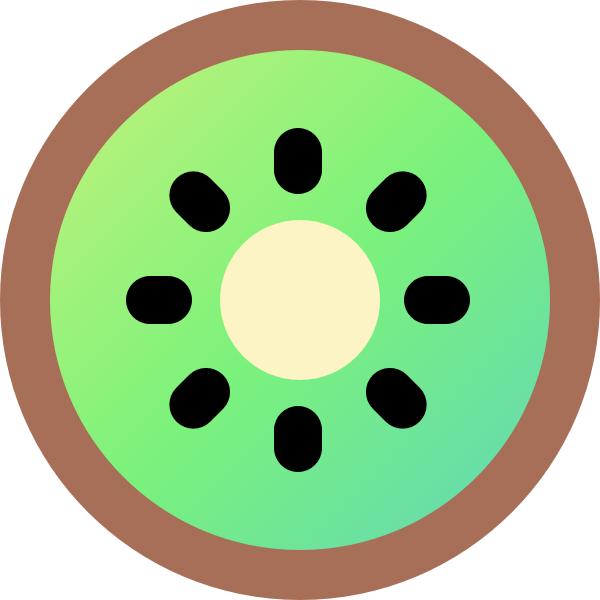Most online restaurants allow customers to choose between several options for each product. For example, you might sell a pizza with a choice of sizes or crust options; or you might want to sell extra toppings for an extra cost.
Kiwi provides 2 ways to add extra options for your products: variations and add-ons.
Product variations

Variations are always listed as dropdowns in the menu lightbox. If a product has one attribute that is used for variations (e.g. ‘Pizza Size’) then there will be one dropdown listing the options. If a product has two attributes that are used for variations (e.g. ‘Pizza Size’ and ‘Crust Type’) then there will be two variation dropdowns, so that customers can choose any combination of pizza sizes and crust types.
Setup instructions:
- Create a variable product with attributes and one or more variations.
- When customers click to buy a variable product in the restaurant order form, the variations will be displayed as dropdowns in a lightbox popup. The customer can then choose a variation, view the correct price, choose a quantity, and add the product to the cart.
Product add-ons

We have designed Kiwi to let you add a wide range of extra options for your food products, including checkboxes, radio buttons, text boxes, and more.
Setup instructions:
- Add your foods as simple or variable products.
- Go to Products → Product Add-Ons and create as many product options as you like, structured into groups. You can choose which products or categories each group of add-ons will appear on.
- When customers click to buy a product that has add-ons, the options will be displayed in a lightbox popup. The customer can then choose their add-ons, view the updated price, choose a quantity, and add the product to the cart.
Can I show variations and add-ons in the main food order form?
Kiwi displays product options in a lightbox. It’s not possible to show the options directly on the main food ordering page because this would affect the layout.