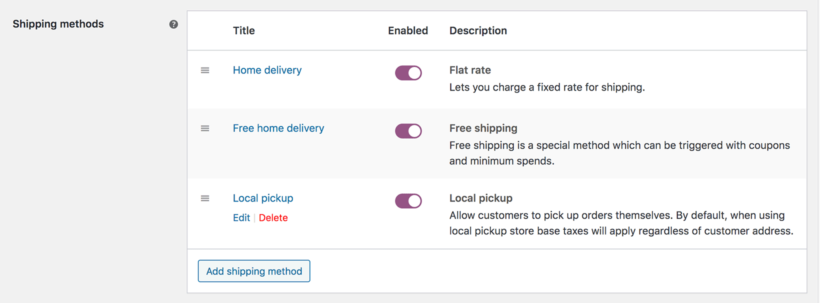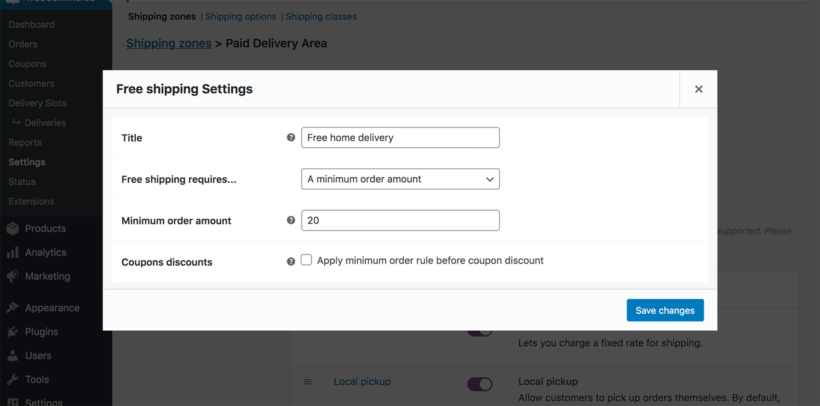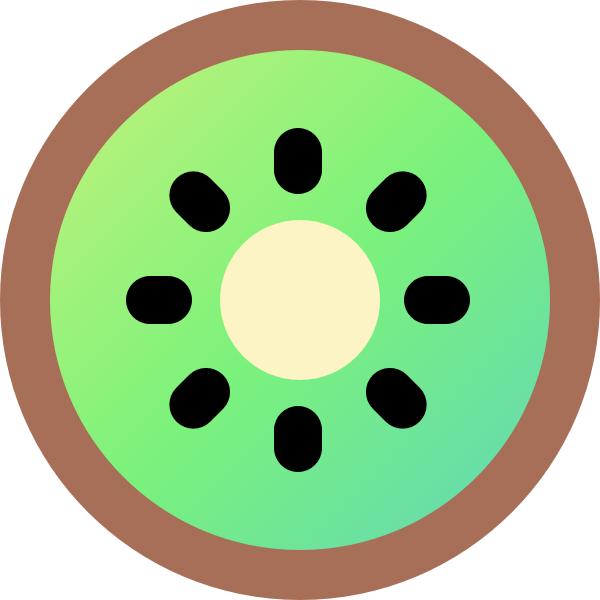This article explains how to add delivery and collection options.
Delivery zones
Many online restaurants offer home delivery within a specific area only, while allowing anyone to order food for collection or curbside pickup regardless of their location. You might have a free delivery radius and a paid delivery area. You can do all this using Kiwi Shipping Zones.
To set up shipping zones, go to (Store > Settings > Shipping > Shipping Zones).
For example, the below screenshot shows how you might set up shipping zones and delivery/collection options for a typical online restaurant:
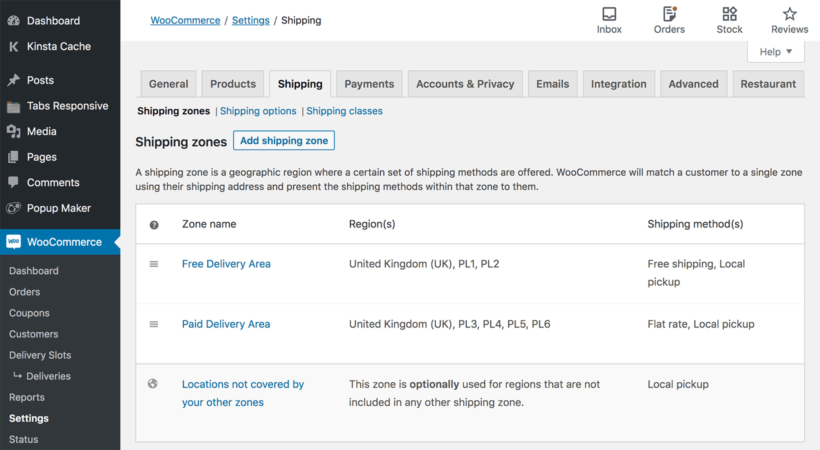
In this example, we created 2 shipping zones and added shipping options to each zone as follows:
- Shipping Zone 1 – ‘Free Delivery Area’ – This is used for customers in UK postcode areas PL1 and PL2, and gives a choice of free home delivery or local pickup.
- Shipping Zone 2 – ‘Paid Delivery Area’ – This is used for customers in UK postcode areas PL3-6, and gives a choice of paid delivery or local pickup.
- Other locations – Customers outside of the above locations can choose local pickup, but can not order food for home delivery.
Delivery costs and free delivery
You can offer free delivery and set shipping costs by adding shipping methods to each zone. This allows you to perform tasks such as charging for delivery, or offering free shipping for orders over a certain value.
Kiwi provides a choice of delivery options:
- Flat rate – Use this for paid delivery.
- Free shipping – You can offer this to everyone in the shipping zone, or select a minimum order value. Free shipping will only be offered when the cart contents are above the minimum value.
- Local pickup – Allows customers to avoid paying for delivery by collecting their food order from the restaurant.